Editing Your User Profile
Use the User Profile page for the following tasks:
changing personal information
name
primary location
changing authentication information
email address
mobile phone number
password
2FA setting
setting primary contact information
viewing your login history
Viewing Your User Profile
To view your user profile:
Click the profile icon in the upper right corner.
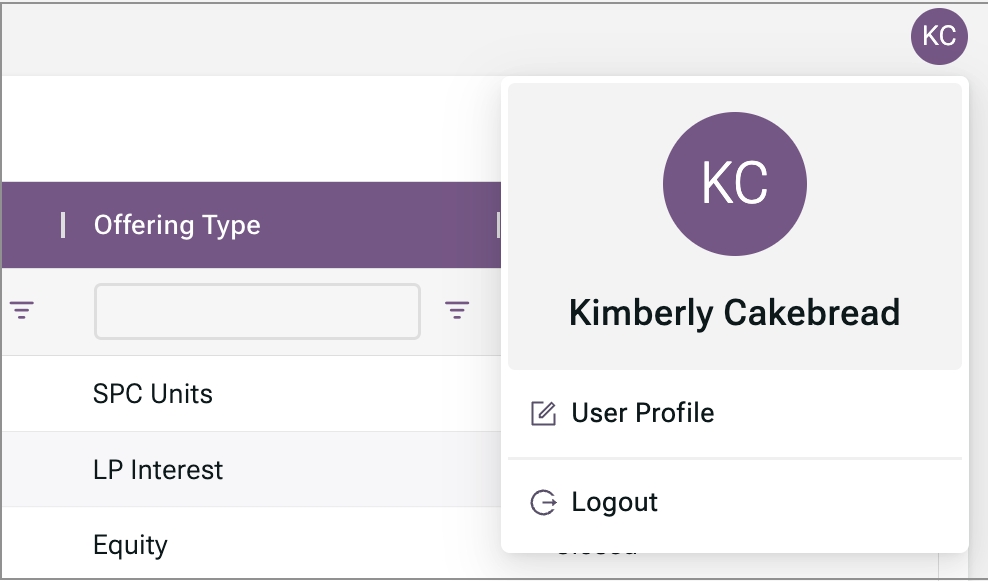
Select User Profile from the dropdown menu.

Changing Personal Information
Personal information includes your name and primary employment location. To make changes:
Click Edit in the Personal Information section of your user profile.

Make necessary changes.
Click Save.
Changing Authentication Information
Authentication information includes your email address, mobile phone number, password, and two-step authentication settings.

Primary Email
Click the Change link.
Make changes.
Enter your password to confirm the action.
Click Confirm.
Password
Click the Change Password link.
Enter your old password.
Enter your new password.
Confirm your new password.
Click Confirm.
Mobile Phone Number
Click the Change link in the Mobile Phone Number section.
Enter your mobile phone number.
Enter your password to confirm the action.
Click Confirm.
2-Step Authentication (2FA)
To enable 2-step authentication:
Make sure the correct number is displayed under Mobile Phone Number.
Click the Turn On 2-Step Authentication link.
Enter your password to confirm the action.
Click Confirm.
Enter the code sent to your mobile phone.
Click Send Code.
To disable 2-step authentication:
Click the Turn Off 2-Step Authentication link.
Enter your password to confirm the action.
Click Confirm.
Enter the code sent to your mobile phone.
Click Send Code.
Changing Primary Contact Information

To set or change primary contact information:
Click the Change link in the Primary Contact Information section.
Make changes.
Click Save.
View Your Login History
Scroll to the bottom of the page to view login history.
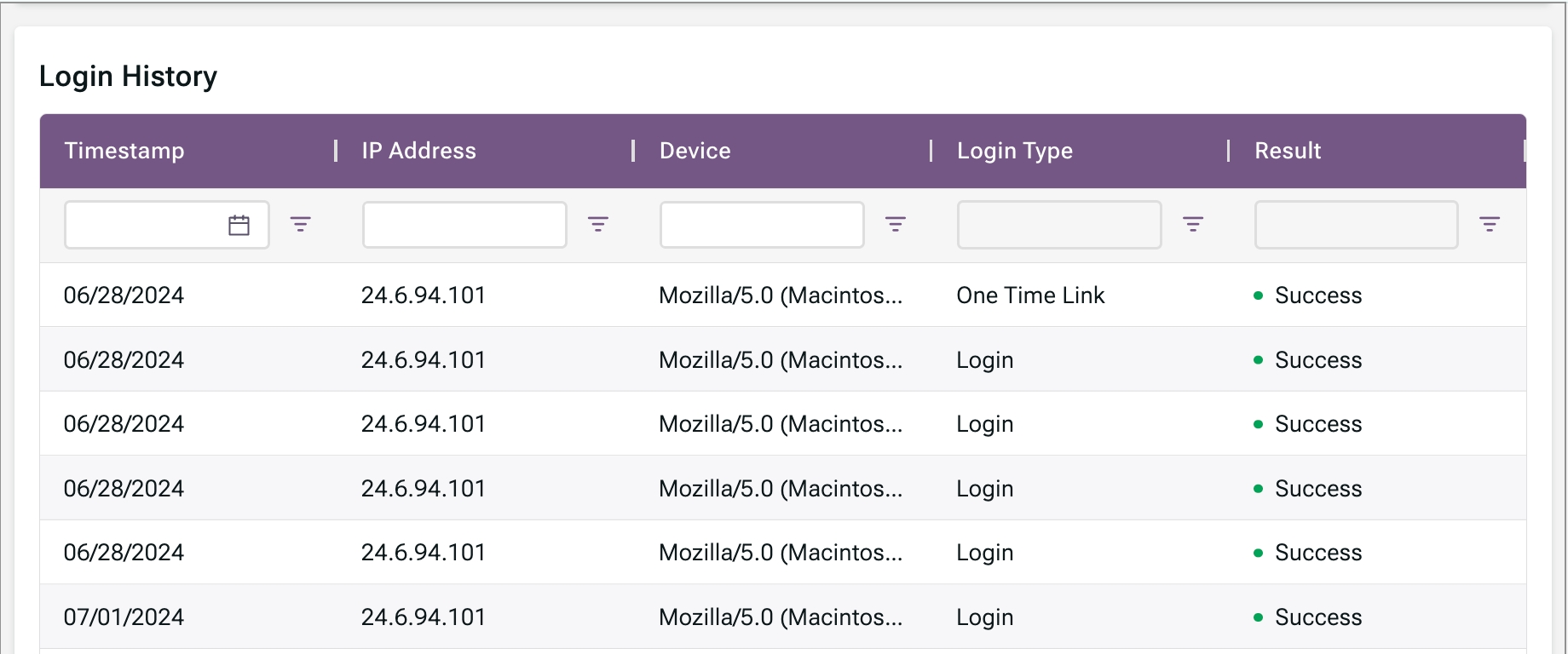
Last updated
Was this helpful?

