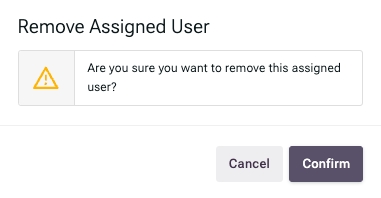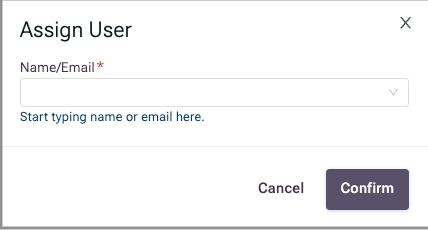Use the User Access List page to manage fund access for other members of your organization.
You can:
grant access to the fund
select permissions for each page
remove access to the fund

To give a team member access to a fund:
In the Funds list, click the fund name.
Click User Access List in the side panel.
Click Assign User.
Enter the name or email of the user.
Select the matching record from the dropdown.
Click Confirm.
Edit permissions as needed.
Click Save.

In the Funds list, click the fund name.
Click User Access List in the side panel.
Click the delete icon on the right side of the entry for the user.
Click Confirm.

Permissions are set per page:
No Access
View
Edit
Approve
All pages are set to View by default.
To make changes:
If the Permissions screen is not already displayed, go to the User Access List for the fund.
Select the entry for the user whose permissions need to change.
Select the preferred access for each page.
Click Save.