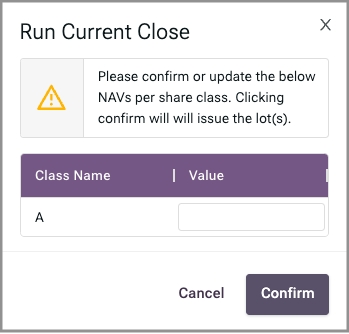Loading...
Loading...
Loading...
Loading...
Loading...
Loading...
Loading...
Loading...
Loading...
If you send a subscription for remediation, it moves to the Pending Remediation tab.
It remains here until the investing organization makes the necessary changes and resubmits. It then moves back to the Subscriptions Received tab.
For subscriptions that are pending remediation, you'll need to implement the following endpoints:
Get Asset Details (filter to return assets under the security ID with Pending Remediation status)
Get Asset Details (filter by asset ID)

When an investor requests a subscription, the associated information displays in the Subscriptions Received tab.
To review the subscription details:
Click the link under Lot ID to review the subscription request and perform next steps.
If the investor status is Pending, click the Investor ID link.
Click Approve or Reject.
Return to the Lot Details screen.
Use the buttons at the bottom of the screen to complete next steps (Accept, Reject, or Send for Remediation).
For incoming subscriptions, you'll need to implement the following endpoints:
Get Asset Details (filtered by security ID)
Get Security Details (filtered by security ID)
(filtered by account ID)
To accept the subscription:
Click Accept.
Click Confirm.
For accepting subscriptions, you'll need to implement the following endpoint:
To reject a subscription:
Click Reject.
Enter the reason for rejecting the subscription.
Click Confirm.
For rejecting subscriptions, you'll need to implement the following endpoint:
To request remediation:
Click Send for Remediation.
Click the Reason field to display a list.
Select a reason that applies.
(Optional) Click the Document list to select the document requiring changes.
If you selected a document, you can specify a page number.
Add comments to elaborate on the selected reason.
If there are multiple reasons, click Add Another Reason and repeat steps 2 and 3.
Click Confirm.
Note: Once assets are remediated, they return to the "incoming subscription" list.
To request remediation, you'll need to implement the following endpoint:
Request Digital Asset Remediation (Note: Once assets are remediated, they return to the "incoming subscription" list.)








Subscriptions that are canceled after settlement move to the Canceled tab.
For subscriptions that have been canceled, you'll need to implement the following endpoint:
Get Asset Details (filter to return assets under the security ID with Canceled status)
Canceled lots remain in the Canceled tab until you dispose them.
Click the lot ID.
Scroll to the bottom of the Lot Detail screen.
Click Dispose Lot.
Click Confirm.


If an investor decides not to continue with the subscription, the entry moves to the Withdrawn tab.
To complete next steps for this subscription:
Click View Details.
Scroll to the bottom.
Click Reject Withdrawal or Accept Withdrawal.
For subscriptions that have been withdrawn (recalled) by the investor, you'll need to implement the following endpoint:
Get Asset Details (filter to return assets under the security ID with Withdrawn status)

The following table lists the remediation reasons available.
EC001
tax document deficiencies
EC002
investor information and AML KYC issues
EC003
sub doc issues
EC004
account issues
EC005
transaction data issues
EC006
other issues
Subscriptions that have been accepted and require upfront payment are displayed in the Pending Settlement tab.
Once payment has been received:
Select the subscriptions.
Click Settle.
For subscriptions that are pending settlement, you'll need to implement the following endpoints:
Get Asset Details (filter to return assets under the security ID with Pending Settlement status)
Get Asset Details (filtered by asset ID)

Using the Fund's Primary Sales Page
The Primary Sales page for a fund is the place for managing subscriptions to that fund. The tabs that display depend on whether capital calls are enabled. The subsections that follow explain how the subscription process moves a request through the tabs.
Use the All Transactions tab to review all subscriptions for a fund, except for Issued subscriptions.
To see the status of all transactions for a fund, you'll need to implement the following endpoints:
Get Asset Details (filtered by security ID)
Get Security Details (filtered by security ID)
Get Account Details (filtered by account ID)
To facilitate communication, you can download the contents of the Primary Sales/All Transactions tab to an Excel file:
Click Generate Report.
Click the Download Report link.
To estimate the effort to integrate via the API, consider the following information:
Total Endpoints: ~22
Total Responses: ~88
Total Error Codes: ~180
For Managing Subscriptions


Subscriptions that are ready to be issued move to the Pending Issuance tab.
For subscriptions pending issuance, you'll need to implement the following endpoints:
Get Assets Details (filter to return assets under the security ID with Pending Issuance status)
To issue securities for all subscriptions:
Click Run Current Close to issue securities.
Confirm or correct the NAV for each share class.
Click Confirm.
The transaction moves out of the Primary Sales pages at this point. To review subscriptions for issued securities, click All Transactions in the menu on the left.
For issuing securities, you'll need to implement the following endpoint:
To cancel a settled subscription:
Click View Details.
Scroll to the bottom.
Click Cancel Lot.
Click Confirm.
For canceling a subscription, you'll need to implement the following endpoint: