
Loading...
Loading...
Loading...
Loading...
Loading...
Loading...
Loading...
Loading...
Loading...
How to set up your fund on the platform
The process of adding and launching a fund requires completing the following sections:
Legal Entity Information: Details about the business organization created in association with the fund.
Fund Information: Basic information about the fund's purpose, goals, and registration.
Offering Terms: Specifics about the securities being offered.
Operations Information: Details required for supporting transactions, such as bank account numbers.
To start the process of adding a fund to the platform:
Go to the Fund List page.
Click Add Fund.
The banner lists the pages you will need to complete.
To add a fund to the platform, you'll need to implement the following endpoint:
The payload for this endpoint is reflected by the fields in the following portal pages:

The Fund Information section has the following subsections:
Use the following table to complete this section:
Name
Full legal name of the fund.
Designate the offering as a Money Market Fund
Select only for funds used as sweep vehicles for model portfolios.
Fund Type
Select from Hedge Fund, Private Equity, Venture Capital, Real Estate, Fund Of Funds, Other.
Strategy
Select from Managed Futures, Liquid Alternatives, Long/Short, Global Macro, Distressed Assets, Fixed Income, Special Financing, Other, Buyout, Credit, Growth Capital, Real Estate, Special Situations, Early Stage, Growth, Late Stage, Single Asset, REIT, Diversified, Hedge Funds, Private Equity, Venture.
Tax Reporting
Select from 1099, K-1, Other.
Short Description
Brief text about the fund.
Click Save.
Fund Profile information is part of the Launch New Offering payload.
Use the following table to complete this section.
40 Act Registered
Select if the fund is registered under the 40 Act.
Exempt from 40 Act registration
Select if the fund is not registered under the 40 Act, then select the appropriate exemption: 3(C)(1), 3(C)(7), Registered Fund, REIT, For QEP, Other.
Click Save.
Fund Registration Status is part of the Launch New Offering payload.
The Legal Entity Information section has the following subsections:
You must complete the General Information section before the Address section will display.
Use the following table to complete the information in this section:
General Information
Name
Full name of the legal entity associated with a security.
Description
Additional text about the legal entity. Use this field to provide context when the Legal Entity Type field is set to Other.
Incorporation Information
Country
Country of incorporation. Select from United States, Canada, Cayman Islands, and Luxembourg.
State
State of incorporation.
Tax ID
Identifier assigned to the legal entity for tax purposes.
Legal Entity Type
Select from Limited Partnership (LP), Limited Liability Company (LLC), C Corporation, S Corporation, Limited (Ltd.), Business or Statutory Trust.
Incorporation Date
Date of incorporation.
Click Save.
General legal entity information is part of the Launch New Offering payload.
Use the following table to complete the information in this section:
Address Line 1, Address Line 2...
Physical address of the legal entity.
Mailing address is different
Select to display fields for the mailing address of the legal entity if different from physical address.
Click Save.
Legal entity address information is part of the Launch New Offering payload.


Offering terms vary based on fund type:
The Summary page displays the information you have defined for the offering.
When ready, click Launch Fund to make it available to investors.
The next step required for making the fund available for investing is to select the investing organizations that will be able to sell the fund to their clients. See Managing Selling Firms.
Launching the fund is included in the Launch New Offering payload.
To delete a fund before launching, click Delete Fund. Once launched, you cannot delete a fund from the platform.
The API does not offer a way to delete a fund. Before launch, there is nothing to delete from the platform. After launch, deleting a fund is not an option on the platform.

The Operations Information section has the following subsections:
Use the following table to complete this section:
Bank Name
Name of the financial institution that will be involved in payments.
Beneficiary Name
Name of the fund beneficiary.
ABA Number
Bank routing number.
SWIFT
Code identifying the bank if it is located outside the US.
Account Number
Identifying number for the bank account to be used.
Settlement Instructions
Any instructions that should be followed any time a trade is made.
Click Save.
Bank Account Details are part of the Launch New Offering payload.
Use the following table to complete this section:
Email address for fund main contact/GP.
Phone Number
Phone number for fund main contact/GP.
Name
Name of fund main contact/GP.
Type
Select from Primary, Legal, Tax, Personal, or Other.
Description
(Optional) Additional information about the contact.
Click Save.
Contact Information is part of the Launch New Offering payload.
Service providers are associated organizations, such as fund administrators.
Click in the Service Providers List.
Select a service provider.
Click Add Service Provider.
Click Save.
Service Providers are part of the Launch New Offering payload.
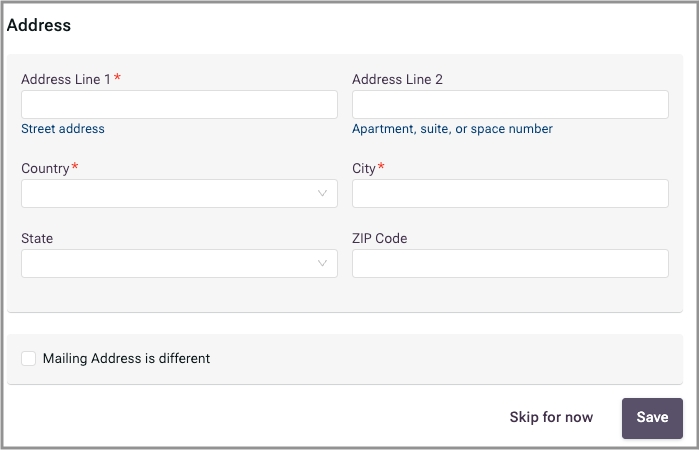

For Limited Partnership (LP) Funds, Offering Terms has the following subsections:
Use the following table to complete this section:
Name
Legal name of the security being offered.
Short Name
Alternate name that the security is known by.
Security Type
LP Interest for Limited Partnerships.
Capital Calls
Select Yes to configure this fund for capital calls. Otherwise, select No.
Statements Frequency
Select from Daily, Weekly, Monthly, Quarterly, Semi-Annually, Annually, and Other.
Registration Status
33 Act Registration
Select if the fund is registered under the 33 Act.
Exempt from 33 Act Registration
Select if the fund is exempt, then select from RegD:506(B), RegD:506(C), RegS.
External Identifiers
(Optional) Click Add identifers table to provide any supported identifiers.
Identifier Name
Select from ISIN, CUSIP, or Ticker.
ID
Enter the identifier for this fund. Click Add a new Row to include multiple identifiers.
Click Save.
Security Settings are part of the Launch New Offering payload.
Use the following table to complete this section:
Minimum Investment
Minimum investment amount from a given advisor.
Allow investments below the minimum amount to be accepted
Select to allow an advisor to make below-minimum investments for multiple clients if the total meets the minimum investment.
Click Save.
Minimum Investment values are part of the Launch New Offering payload.
The Fee Information section covers fees for:
management
investor servicing
any other fees that are not performance based
Fees are grouped by named templates. Each template defines one or more named fees.
Click Add Template.
Enter a template name that identifies this group of fee definitions. For example, you might enter "Standard" or "Baseline."
Click Add a new fee.
Click in the Fee Name field.
Either select from the pre-defined fee names or enter a custom name for the fee template. For example, you can select Management Fees from the pre-defined list or enter something like "Premium Service Fees."
If you do not want to define tiers for this fee, skip to step 10.
Enter Min and Max amounts for the tier.
Click Add new tier.
Repeat steps 7 and 8 until all tiers are entered.
Click Confirm.
Use the following table to complete each entry in the fee table:
Description
Description of the fee.
Unit
Select from Amount, Percentage, and Basis Points.
Value
Amount of the fee.
Frequency
How often the fee is charged.
If there are multiple fees to list for this tier, click Add a new entry.
Select the next tier, if any.
Repeat steps 11-13. Click Save when all entries are entered for all tiers.
To add another fee template, return to step 1.
Fee Information is part of the Launch New Offering payload.
Use the following table to define settings for all performance fees associated with this offering:
Gross or Net
Select Gross or Net to indicate whether the performance fee is based on gross or net revenue.
Hurdle Rate (%)
Minimum rate of return required.
Highwater Mark
Net asset value (NAV) level required.
Highwater Mark Frequency
Frequency at which the highwater mark is adjusted.
Use the following table to define each performance fee:
Description
Description of the fee.
Unit
Select from Amount, Percentage, and Basis Points.
Value
Amount of the fee.
Frequency
How often the fee is charged.
Click Add a new row to define another fee.
Click Save.
Performance Fees are part of the Launch New Offering payload.
Use the following table to complete this section:
Sales Process
Select Contingent or Non-Contingent.
Offering Start Date
Select the date on which this offering will be available.
Offering End Date
Select the date on which availability will end.
Minimum Amount
(Optional) Enter minimum investment.
Maximum Amount
Enter maximum investment.
Click Save.
Sale Information is part of the Launch New Offering payload.

For SCorp, CCorp, Ltd., and Trusts, Offering Terms has the following subsections:
Use the following table to complete this section:
Name
Legal name of the security being offered.
Short Name
Alternate name that the security is known by.
Security Type
Equity is the selection for funds that are not LP or LLC funds.
Registration Status
33 Act Registration
Select if the fund is registered under the 33 Act.
Exempt from 33 Act Registration
Select if the fund is exempt, then select from RegD:506(B), RegD:506(C), RegS.
Price Type
At NAV (Prior Period)
Select to base on NAV of prior period.
At NAV (Next Period)
Select to base on NAV of next period.
Closing Frequency
Select from Daily, Weekly, Monthly, Quarterly, Semi-Annually, Annually, Other.
External Identifiers
(Optional) Click Add identifiers table to provide any supported identifiers.
Identifier Name
Select from ISIN, CUSIP, or Ticker.
ID
Enter the ID for the selected identifier type. Click Add a new row to include multiple identifiers.
Click Save.
Security Settings are part of the Launch New Offering payload.
Use the following table to complete this section:
Name
Name of the share class.
Class ID
Identifier assigned by the platform once the fund is launched.
Frontend
Frontend fee (%) for the share class.
Backend
Backend fee (%) for the share class.
Eligibility
Select from Brokerage, Institutional, Advisory, Other.
Min Investment
Minimum investment ($) for the share class.
Allow investments below the minimum amount to be accepted
Description
(Optional) Supporting text providing details about the share class.
External Identifiers
(Optional) Click Add identifiers table to provide any supported identifiers.
Identifier Name
Select from ISIN, CUSIP, or Ticker.
ID
Enter the ID for the selected identifier type. Click Add a new Row to include multiple identifiers.
Class includes other fees
Select if you want to display a table for additional fees.
Description
Description of fee.
Unit
Select from Amount, Percentage, Basis Points.
Value
Enter the fee.
Frequency
Select from Weekly, Monthly, Quarterly, Semi-Annually, Annually, One-Off, Other.
Click Add Share Class to provide the above information for another share class.
Click Save.
Share Class Information is part of the Launch New Offering payload.
Use the following table to complete this section:
Dividend Option
Select from Mandatory Dividend, Discretionary Dividend, No Dividend.
Percentage
For Mandatory Dividend, enter the percentage of the dividend.
Payment Schedule
For Mandatory Dividend, select from Monthly, Quarterly, Semi-Annually, Annually, On Conversion / Maturity.
Dividend Type
For Mandatory, select from Cumulative, Non-Cumulative.
Click Save.
Dividend Options are part of the Launch New Offering payload.
To add fees:
Click Includes management fee.
Use the following table to define a management fee:
Description
Description of the fee.
Unit
Select from Amount, Percentage, and Basis Points.
Value
Amount of the fee.
Frequency
How often the fee is charged.
To add multiple management fees, click Add a new row.
To add a performance fee, click Includes performance fee.
Use the following table to define a performance fee:
Description
Description of the fee.
Unit
Select from Amount, Percentage, and Basis Points.
Value
Amount of the fee.
Frequency
How often the fee is charged.
To add an additional performance fee, click Add a new row.
To add a fee that does not fall under the category of management or performance, click Includes other fee.
Use the following table to define a custom fee type:
Description
Description of the fee.
Unit
Select from Amount, Percentage, and Basis Points.
Value
Amount of the fee.
Frequency
How often the fee is charged.
To add an additional custom fee, click Add a new row.
Click Save when all fees are defined.
Fee Information is part of the Launch New Offering payload.
Use the following table to complete this section:
Sales Process
Select from Non-Contingent, Continuous.
Offering Start Date
Select the date on which the offering will start.
Offering End Date
For Non-Contingent, select the date on which the offering will end.
Maximum Amount
Enter the maximum investment.
Click Save.
Sale Information is part of the Launch New Offering payload.


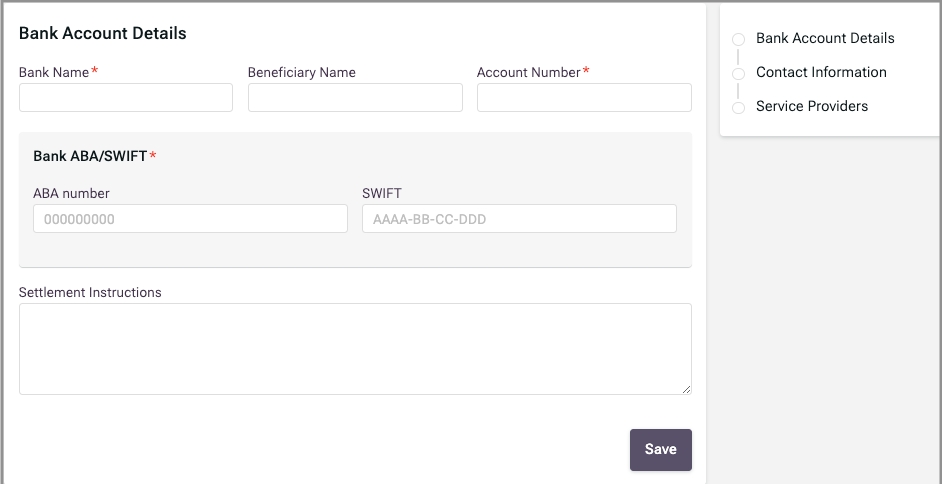
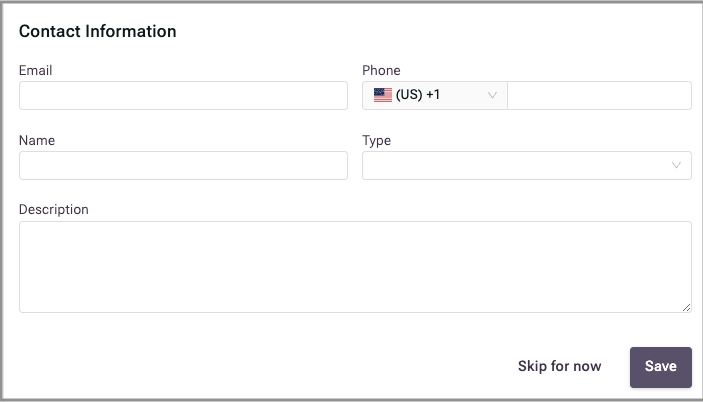
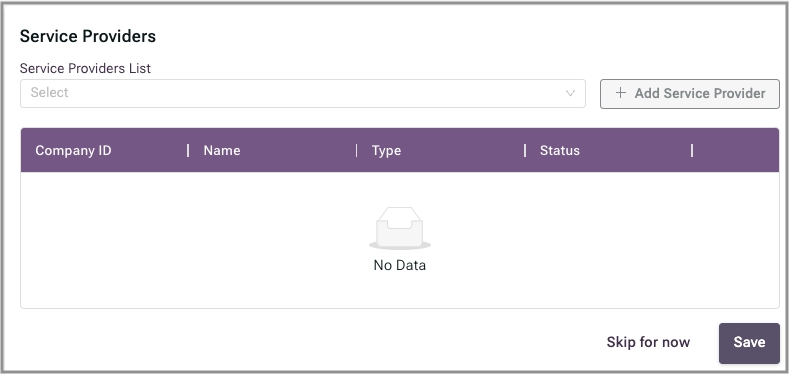

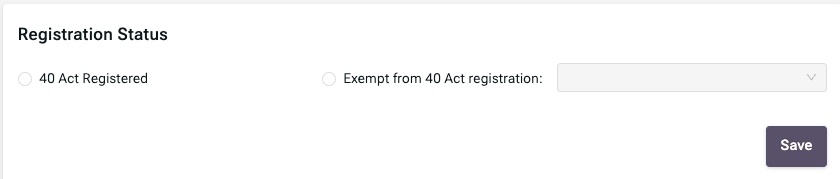











For LLC funds, Offering Terms has the following subsections:
Use the following table to complete this section:
Name
Legal name of the security being offered.
Short Name
Alternate name that the security is known by.
Security Type
LLC Unit Shares for Limited Liability Companies.
Registration Status
33 Act Registration
Select if the fund is registered under the 33 Act.
Exempt from 33 Act Registration
Select if the fund is exempt, then select from RegD:506(B), RegD:506(C), RegS.
Price Type
At NAV (Prior Period)
Select to base on NAV of prior period.
At NAV (Next Period)
Select to base on NAV of next period.
Closing Frequency
Select from Daily, Weekly, Monthly, Quarterly, Semi-Annually, Annually, Other.
External Identifiers
(Optional) Click Add identifiers table to provide any supported identifiers.
Identifier Name
Select from ISIN, CUSIP, or Ticker.
ID
Enter the ID for the selected identifier type. Click Add a new Row to include multiple identifiers.
Click Save.
Security Settings are part of the Launch New Offering payload.
Use the following table to complete this section:
Name
Name of the share class.
Class ID
Share class ID generated by the platform when the security is issued. Display only.
Frontend
Frontend fee (%) for the share class.
Backend
Backend fee (%) for the share class.
Eligibility
Select from Brokerage, Institutional, Advisory, Other.
Min Investment
Minimum investment for the share class.
Allow investments below the minimum amount to be accepted
Description
(Optional) Supporting text providing details about the share class.
External Identifiers
(Optional) Click Add identifiers table to provide any supported identifiers.
Identifier Name
Select from ISIN, CUSIP, or Ticker.
ID
Enter the ID for the selected identifier type. Click Add a new Row to include multiple identifiers.
Class includes other fees
Select if you want to display a table for additional fees.
Description
Description of fee.
Unit
Select from Amount, Percentage, Basis Points.
Value
Enter the fee.
Frequency
Select from Weekly, Monthly, Quarterly, Semi-Annually, Annually, One-Off, Other.
Click Add Unit/Share Class to provide the above information for another share class.
Click Save.
Unit/Share Class Information is part of the Launch New Offering payload.
Use the following table to complete this section:
Dividend Option
Select from Mandatory Dividend, Discretionary Dividend, No Dividend.
Percentage
For Mandatory Dividend, enter the percentage of the dividend.
Payment Schedule
For Mandatory Dividend, select from Monthly, Quarterly, Semi-Annually, Annually, On Conversion / Maturity.
Dividend Type
For Mandatory, select from Cumulative, Non-Cumulative.
Click Save.
Dividend Options are part of the Launch New Offering payload.
To add fees:
Click Includes management fee.
Use the following table to define a management fee:
Description
Description of the fee.
Value
Amount of the fee.
Unit
Select from Amount, Percentage, and Basis Points.
Frequency
How often the fee is charged.
To add multiple management fees, click Add a new row.
To add a performance fee, click Includes performance fee.
Use the following table to define a performance fee:
Description
Description of the fee.
Unit
Select from Amount, Percentage, and Basis Points.
Value
Amount of the fee.
Frequency
How often the fee is charged.
To add an additional performance fee, click Add a new row.
To add a fee that does not fall under the category of management or performance, click Includes other fee.
Use the following table to define a custom fee type:
Description
Description of the fee.
Unit
Select from Amount, Percentage, and Basis Points.
Value
Amount of the fee.
Frequency
How often the fee is charged.
To add an additional custom fee, click Add a new row.
Click Save when all fees are defined.
Fee Information part of the Launch New Offering payload.
Use the following table to complete this section:
Sales Process
Select from Non-Contingent, Continuous.
Offering Start Date
Select the date on which the offering will start.
Offering End Date
For Non-Contingent, select the date on which the offering will end.
Maximum Amount
Enter the maximum investment.
Click Save.
Sale Information is part of the Launch New Offering payload.








